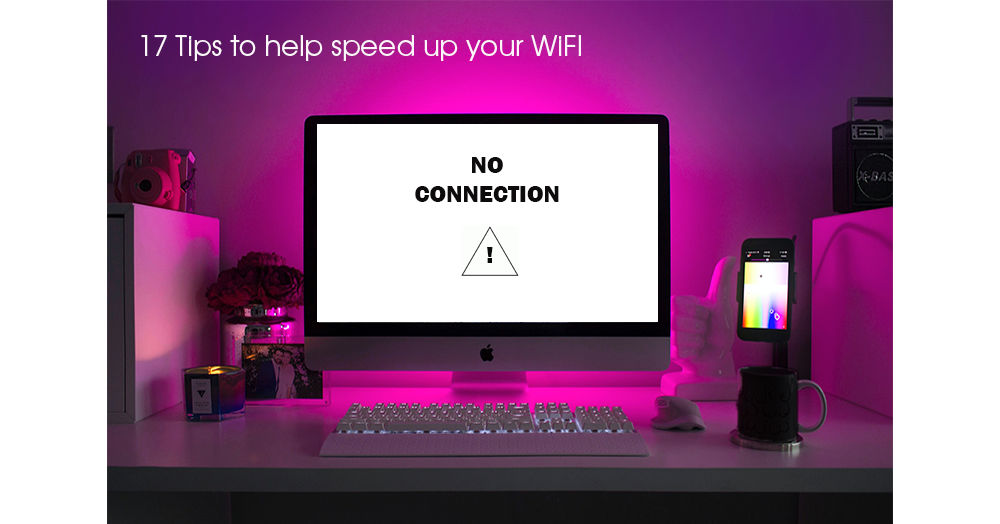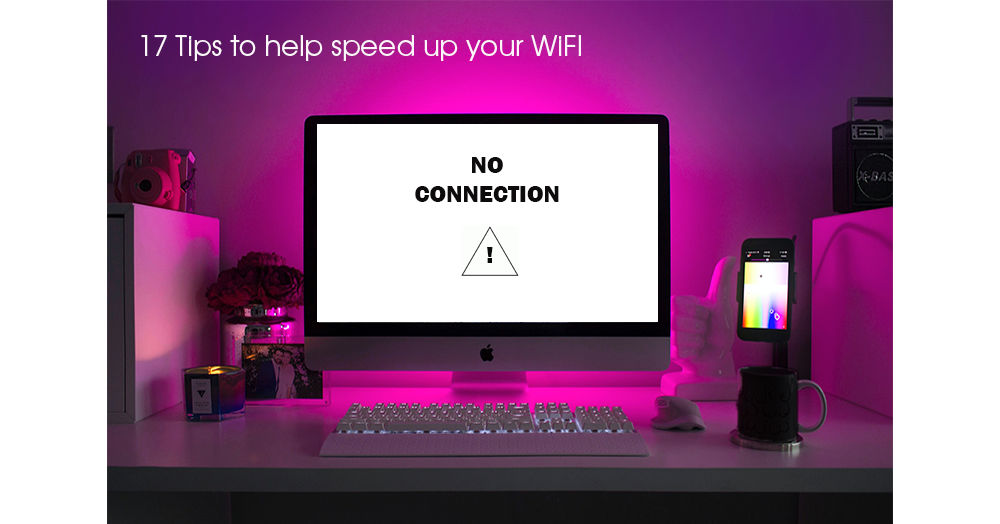Is your broadband moving at snail pace? Are you tired of your screen freezing on a zoom call? Well fear no more, here are 17 helpful tips and tricks to give that pesky broadband a boost!
We’re all pretty much in the same boat now; working from home, kids fighting over what to watch on Netflix and broadband moving at snails speed. So it’s safe to say having a strong, faster broadband connection if pretty important.
The next couple of weeks are going to be hard enough and there’s enough drama happening in the outside world, so it’s no surprise you want to avoid the frustrations of slow broadband. So here’s a few tips and tricks on how to make the internet faster In your home.
Devices such as smartphones, tablets, games consoles, wifi speakers and home assistants, like Alexa, put a strain on our broadband as they’re all vying for our wifi’s attention. And lets face it there’s nothing worse then seeing that smug buffering circle taunting us.
Yet, when that loading bar slows to a crawl, aside from violently stabbing the refresh button and hoping for the best, we’re unlikely to do anything to give our wifi a little kick. In fact, according to a recent survey by the Post Office, two in five (40 per cent) of us admit to not doing anything about problems with our broadband.
However, boosting your broadband speed can be as simple as doing a little rearranging in your home.
Tips and tricks to speak up your Wifi
1. Choose the right spot for your router
Router can be temperamental but finding a good spot for them could help keep it happy.
Where not to place:
• Next to electrical appliances
• By the window
• By a shared wall
• Top of the house
• On the floor
• Near metal objects, such as TVs and radiators, and thick walls
• Avoid reflective surfaces like mirrors, as wifi signals may bounce off them.
Best places:
• Centre of the house, this way the antennas stand a better chance of reaching your PC with fewer obstructions.
If you don’t notice any improvements, you could get a smart router that automatically adjusts for interference and can be bought from major providers like BT and Virgin Media.
2. Keep your router on at all times
If you turn off your router so regularly (for example, when you go to bed), your broadband may slow down. This is because the local exchange will think your phone line is unstable and can’t cope with high speeds.
3. Except, to give it a boost
Sometimes the good old trick of ‘Turn it off and on’ really does work and can give your Wifi the kickstart it needs.
That being said, turning it on and off again is only a short-term fix.
4. Fit a microfilter
This is a small box that’s supplied with your router. Plugging it in between your phone socket and the router stops the services from interfering with each other. Without one, your broadband will slow down and you’ll hear high-pitched noises on phone calls.
5. Upgrade your web browser
Check you have the most recent version of Chrome, Firefox, Safari or Internet Explorer, as it will download web pages faster.
6. Check you’re getting the right speed
You can do this by conducting a speed test on websites such as broadbandchoices.co.uk. Now check your broadband plan and if you’re not getting the speeds your provider is promising, give them a call.
If you’re not sure what speed you really need in the first place, use Post Office Telecom’s Speed Quiz to find out.
7. Access your router’s advanced settings
Internet Service Providers (ISPs) will tell you how to do this in the help section of their websites, but it’s simple enough – using a computer or tablet that’s connected to your home network, type in the given web address, log in, and you’ll be able to access various settings that you can change to make your router more efficient.
8. Change your network name
The SSID is your network’s name and defaults to something like ‘WIFI12345’. Change it a more memorable phrase, such as ‘Amy’s network’, and it will be easier to pick out when you’re connecting your smart TV, tablet, etc.
Do so by accessing the settings (see point 7) and entering the new name in the field marked ‘SSID’ or ‘Network Name’. Don’t forget that anyone in range of your wifi will be able to see it, so avoid anything that could upset the neighbours!
9. Secure your network with a password
This will stop your neighbours from using your broadband and slowing it down!
10. Change your wifi channel
Like walkie-talkies, your router can broadcast on different channels. If your neighbour is using the same channel as you, this can interfere with your signal, so you might be able to improve your connection by changing it.
From the online settings screen, experiment with different channels until you find one that gives you fast speeds – if you have a dual-band router (see below) you’ll need to change each band separately. Take a note of the original channel(s) first, in case you want to switch back.
11. Use powerline extenders
These wifi extenders plug into your sockets and ‘carry’ your internet connection through your wiring, bringing it to parts of the house your existing wifi signal might not reach due to beams or thick stone walls. ‘Hotspot’ versions create extra wifi hotspots, while standard extenders let you create a wired connection with an Ethernet cable.
For example, you can create two extra wifi hotspots where you previously had no access with Devolo’s adaptor kit. It comes with a free app that you can use to set up parental controls and guest accounts. With a guest account, visitors can log in into your wifi with a separate password and be unable to access the files on your network.
Buy now: Devolo dLAN 1200+ WiFi AC Powerline Starter Kit, £135.99, Amazon
12. Use an ethernet cable
These cables may look outdated but if you want to avoid that lag time when browsing, we recommend plugging one of these between your computer and router.
13. Check for data caps
Sometimes, a data cap which limits your internet usage, can slow down your broadband. If you exceed your limit, the provider with likely restrict your internet speeds.
Unsure if you have a data cap? Contact your provider and they’ll be able to tell you. If you do have one, an online usage tracker can help you monitor your usage limits.
14. Clean up your computer
Make sure you haven’t got too many apps open on your computer at once, as this will slow down your internet speed. Bonus tip, clearing out old files and deleting your browser history from time to time would hurt. Wifi likes tidy computers!
15. Turn off Wi-Fi on devices you’re not using
If you have multiple devices connected to the wifi it could be slowing the internet down. We recommend making sure that devices not being used are disconnected from the internet.
16. Just use audio for work conference
If you’re having to take a lot of meetings while at home, but struggling with video conferences, see if you can just use audio. Skipping the video will put less demand on your connection, helping you get through your meeting without a hitch.
17. Switch broadband providers
If you’ve tried everything and still can’t buy a bedroom lamp online because the checkout page is taking too long to load, it might be time to switch broadband providers. If that’s too big a step, maybe look into a faster package.
There are plenty of helpful comparison websites, like broadbandchoices.co.uk out there to help you look for a better deal.